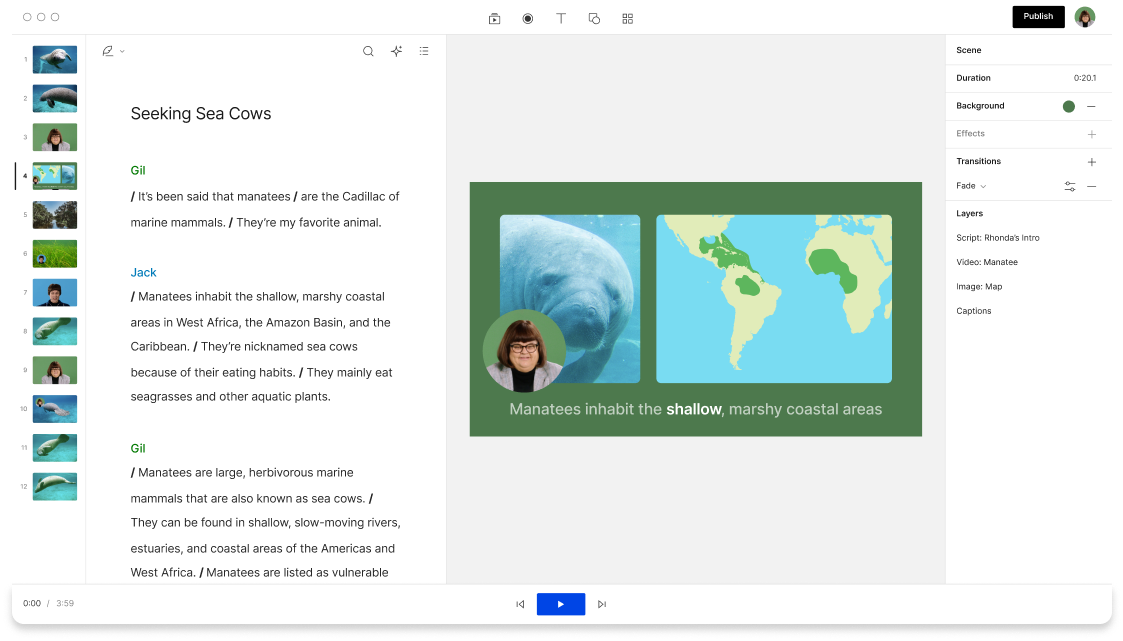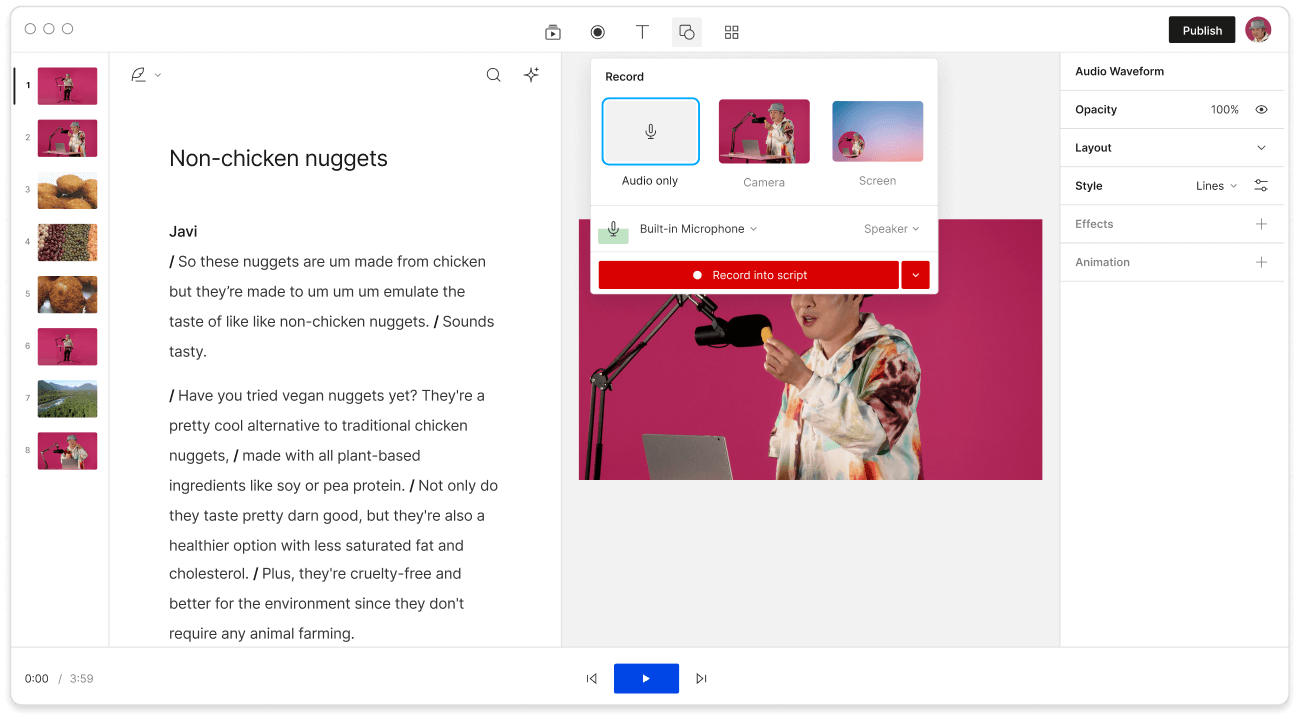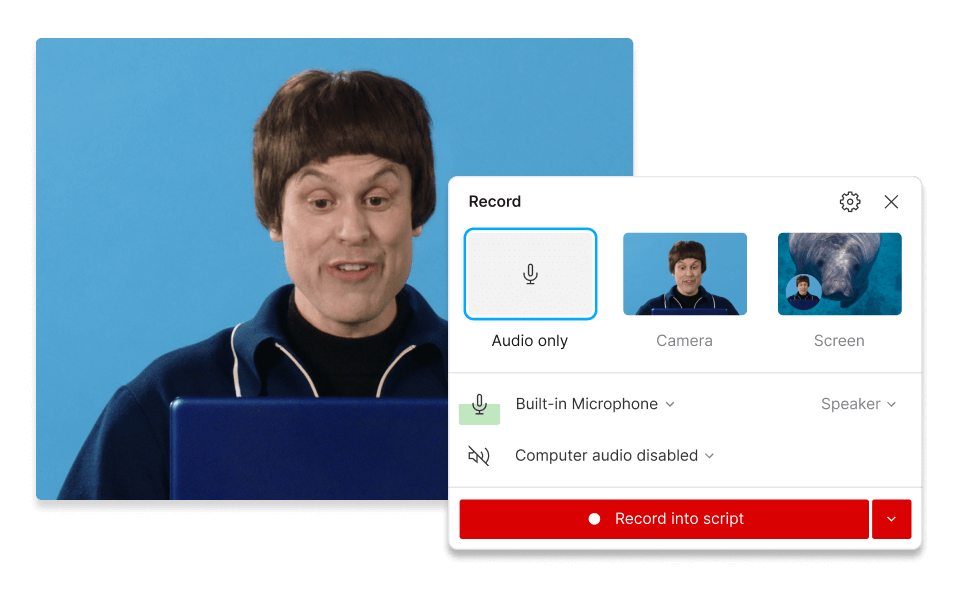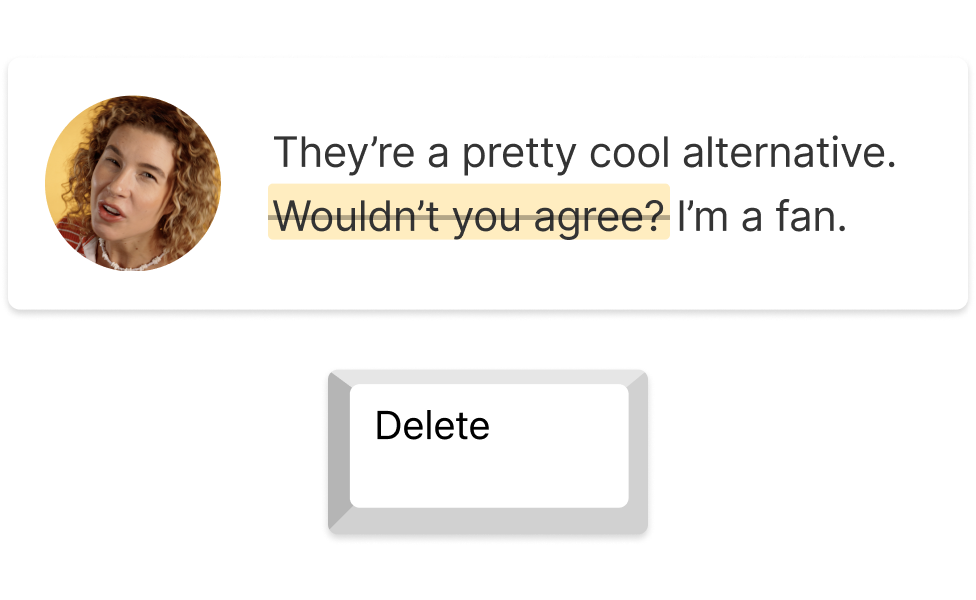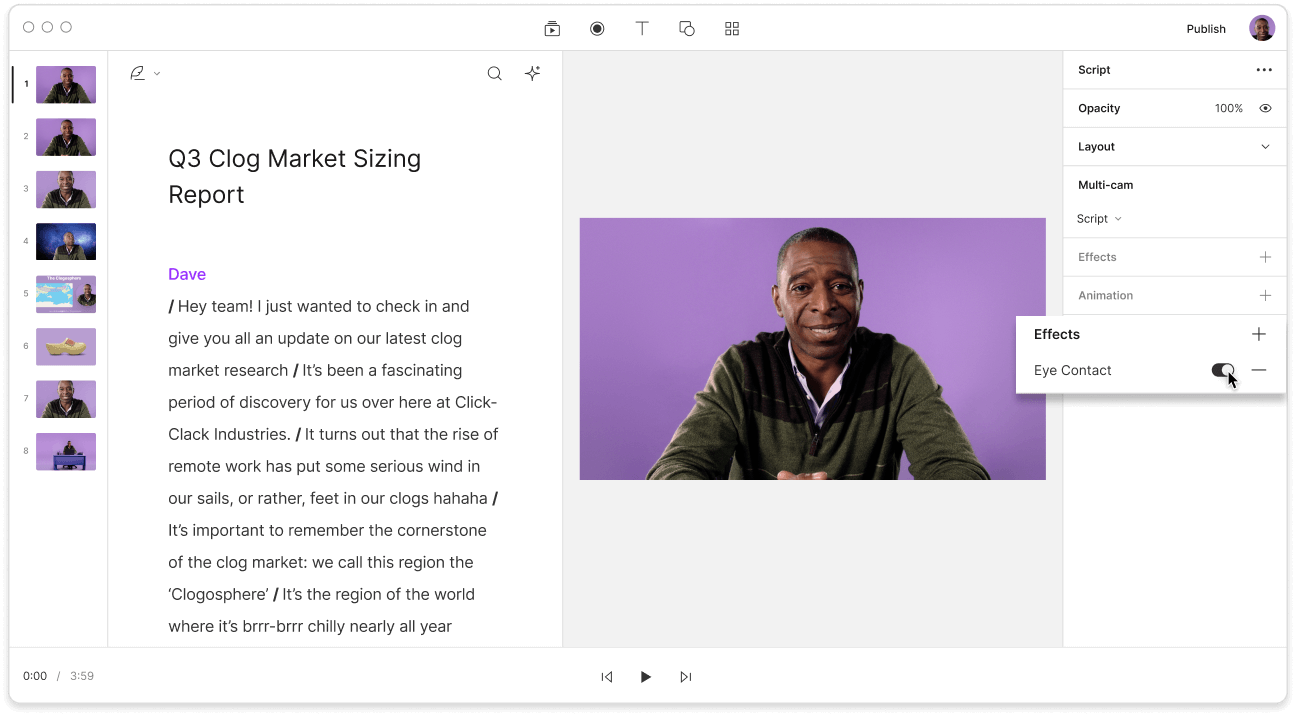Record your screen with audio
Create software demos, tutorial videos, presentations, and more with Descript’s online screen recorder. Designed to simplify screen recording, Descript eliminates the need for extensive post-production. From editing out awkward pauses to getting a transcript for your screen recordings, all you need to do is click a button.
Get started ->