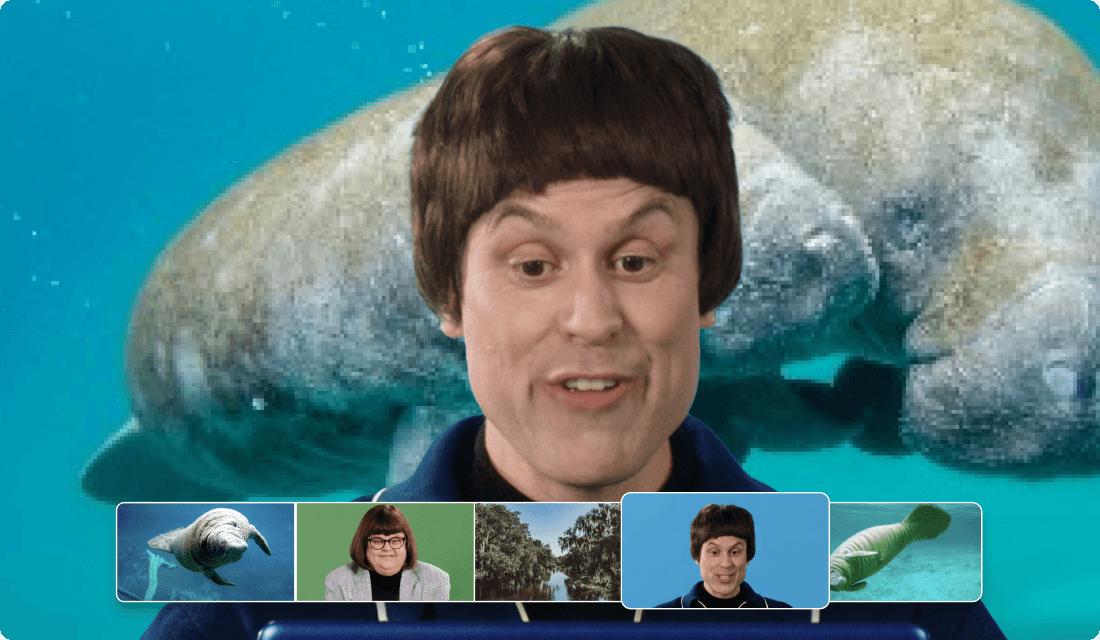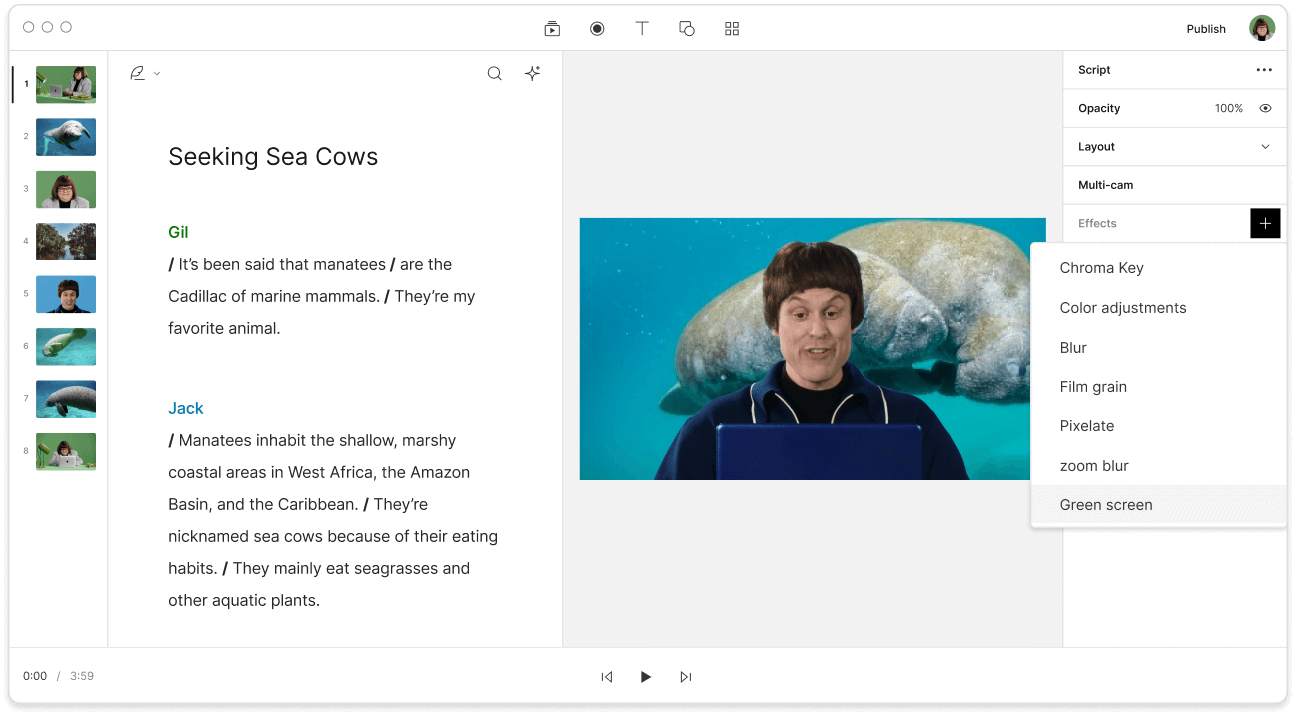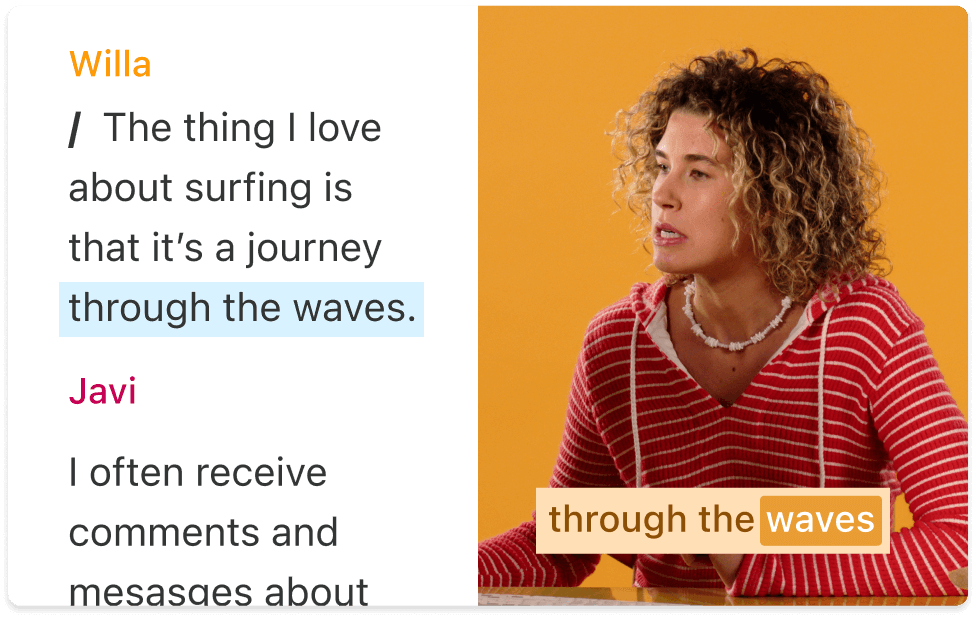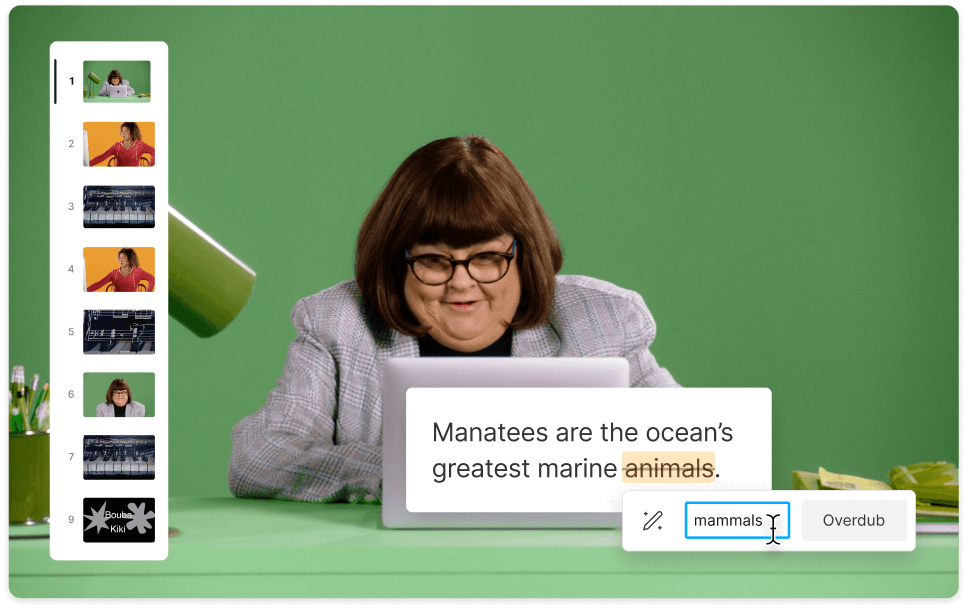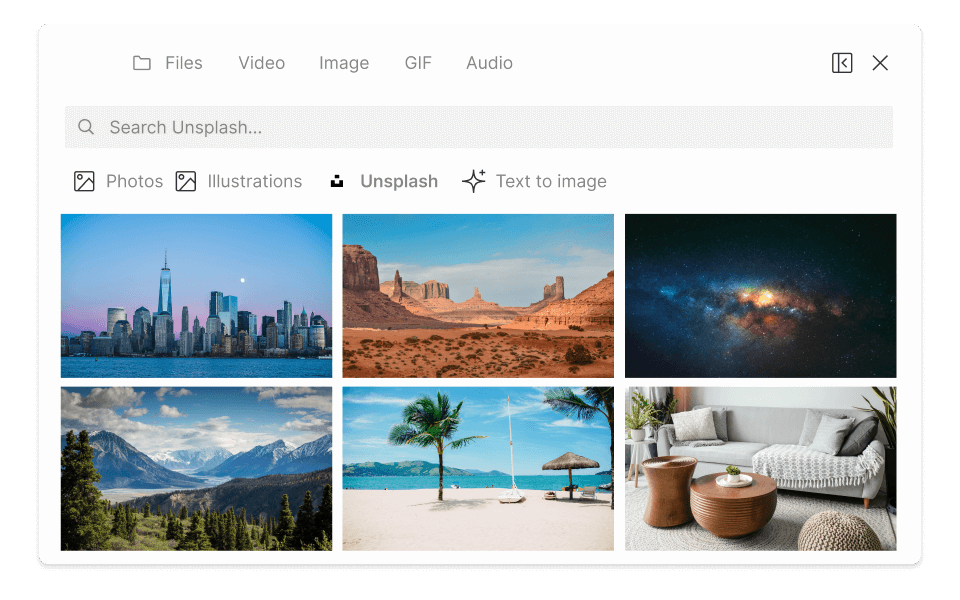Add image to video
Effortlessly add stock, custom, or AI-generated images to your videos with Descript. Record or create engaging video content that captivates your audience with visually striking and relevant pictures, screenshots, backgrounds, and photos to illustrate your point.
Get started ->